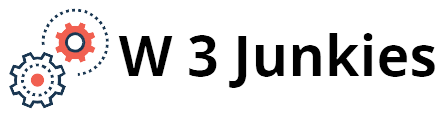How to change MAC address in Windows and Ubuntu
MAC is a unique address that your device’s network interface exposes. Simply put, it is a unique number assigned by the manufacturer of your hardware network interfaces.
In the world of networking, IP and MAC addresses work together to move data from one network device to another.
However, MAC addresses can be changed or spoofed to suit your needs. Not every network device supports changing the MAC address, so if you have such a device, then you simply cannot do anything. Let’s see how to change MAC addresses in Windows and Ubuntu.
Change MAC address in Windows
Changing the MAC address on a Windows system is actually easy. All you have to do is make a couple of settings changes in your Windows Device Manager.
- Open Device Manager by going to the Windows Control Panel by selecting the appropriate item.
In Device Manager, find the required network device under Network Adapters and right-click.
- Select “Properties” from the content menu. Then go to the “Network Address” tab from the list on the left pane. If this item is not present, then it is safe to assume that your network adapter does not support changing or spoofing the MAC address.
- After selecting “Network Address” select “Value” and enter the desired MAC address for you, which is a combination of numbers and letters. After entering, click on the Ok button to save the changes.
That’s all you need to do to successfully spoof your MAC address.
Changing MAC address in Ubuntu
Changing the MAC address in Ubuntu is even easier than it is in Windows. To change the MAC address, select the network icon in the top bar of Ubuntu and select “Change Connections” from the list of options.
- This will open the “Network Connections” dialog box. Select a connection and click on the “Change” button that is displayed to the right of the list.
- Another window will open with options for editing connection parameters. Go to the Ethernet tab and select the network interface in the Device MAC Address section. Enter the desired address in the blank “Clone MAC Address” field.
- Click on the “Save” button to save your changes.
Note: Changes you made in Ubuntu will be reset to default after you restart your computer.